This Android application allows remote control via Wi-Fi to be used in audio installations equipped with Altair Audio processors of the MAP series.
RemDroid includes:
-
5 buttons to access the different profiles for remote control.
-
A group of 9 buttons (Buttons 1 to 8 + ON Button) that are programmed from the Altair 3cMAP software allowing each key a large number of functions (Actions) such as the Recall of a Preset (-Preset Recall-), sound source selection, logic inputs and outputs control (GPIO), etc.
-
A level adjustment bar (-LEVEL-) (to adjust the volume or parameters of the inputs, outputs or routings that have been defined from 3cMAP) with its corresponding -Bargraph- (for instant level indication, volume adjustment of the selected zone or as a status indication).
NOTE: For correct operation of the RemDroid (Android Remote Control) the Android device must be connected to the same Ethernet network as the MAP device. If not, RemDroid will not be able to find the MAP for your remote control.
MAIN WINDOW OF THE APPLICATION: REMDROID
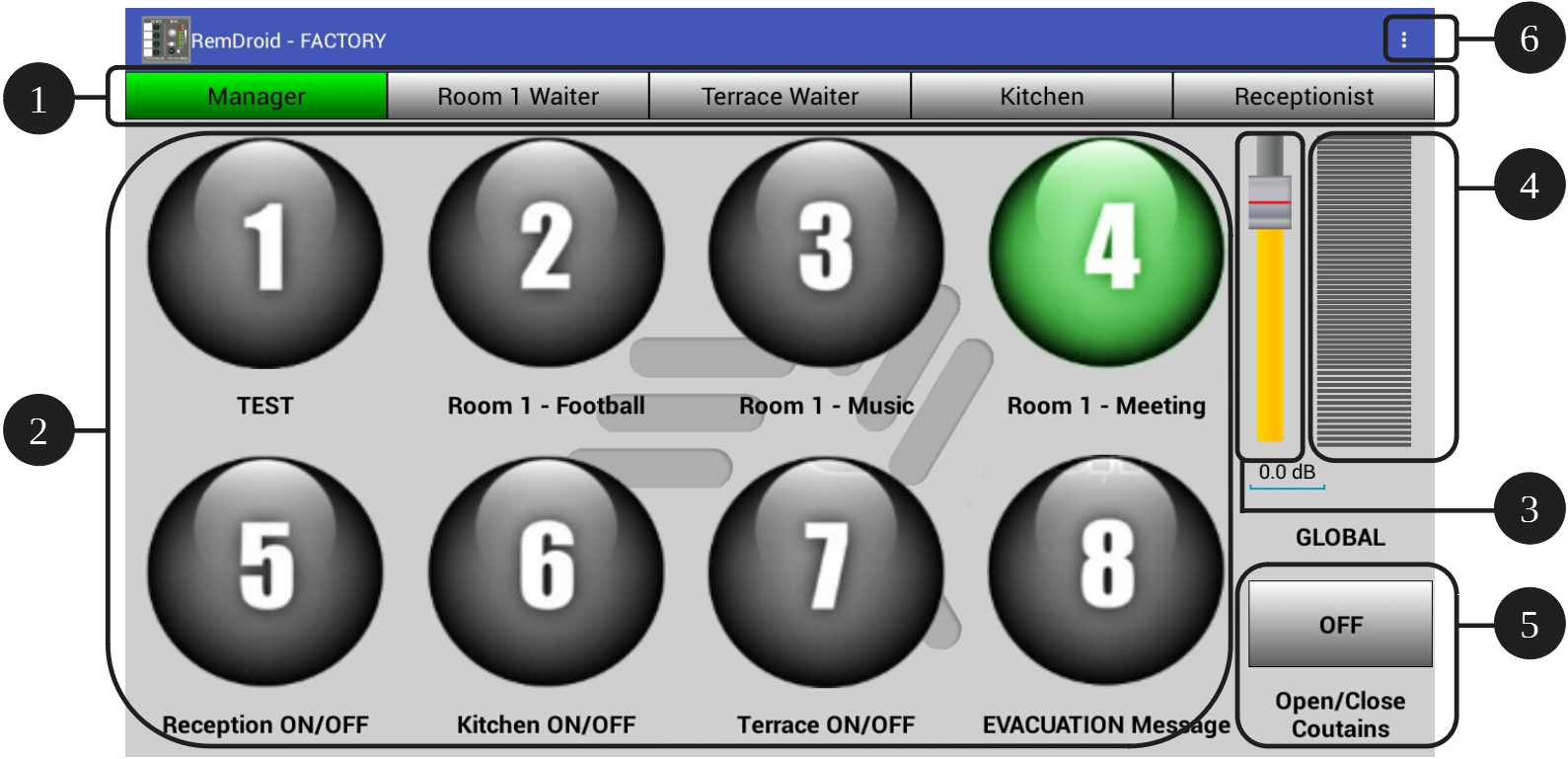
-
Profile Buttons: They allow selecting the user profile with the corresponding configuration of the actions of the numeric buttons, the level adjustment bar and the ON button previously configured from the 3cMAP software.
-
Numeric Buttons: These buttons from 1 to 8 will perform the action previously configured from the 3cMAP software. By clicking on the name of each button, it is possible to customize the -tag- of each one and put a representative name of the action carried out by said button, to facilitate use by the end user.
-
Level Adjustment Bar (-LEVEL-): Allows you to adjust the volume or parameters of the inputs, outputs or routings that have been defined from the 3cMAP software.
-
-Bargraph-: It will indicate in real time the level, volume setting or status of the zone selected in the 3cMAP software.
-
ON Button: Allows you to activate or deactivate inputs, outputs or GPIO, Recall a Preset or Play a Voice Message.
-
Button “…”: By clicking on this button and once connected to a MAP device you will see the following:
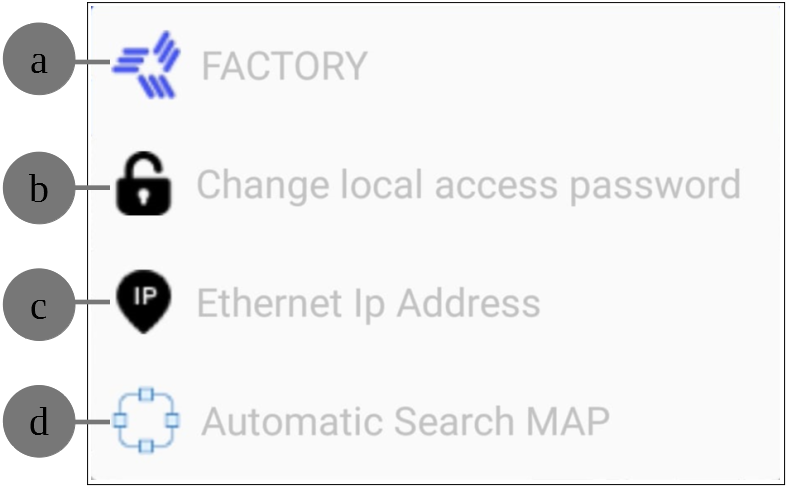
-
Name of the MAP: to which it is connected.
-
Change local access password: From the 3cMAP software, passwords can be defined to access the different RemDroid profiles. With this option you can enter the key corresponding to the profile you want to access and RemDroid will unlock the profile or profiles that have this password assigned.
-
Ethernet IP Address: If you know the IP address and port of the MAP device that you want to control, with this option you can enter it directly.
-
Automatic Search MAP: With this option, the RemDroid application will automatically search for all MAP devices connected to the Ethernet network and will display a list of them to select the one you want to control.
NOTE: If you are not connected to any MAP device, you will only see the c and d options.
-
