In this window we have a global view of all outputs from 1 to 8 (model MAP 128) or from 1 to 16 (model MAP1216).
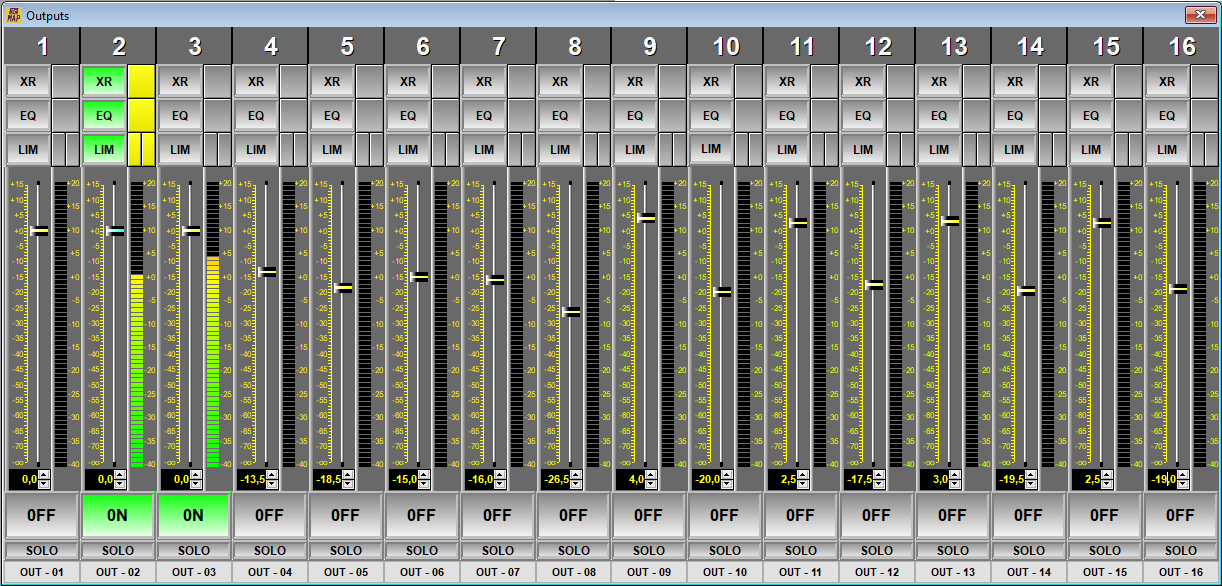
The window presents at a glance the on or off status of the main MAP audio components as well as an indication of signal levels and process status. To carry out a precise control of the components go to the Output Configuration Panel. To allow adjustments and avoid inappropriate use of the audio components, it is necessary to set the use permissions within the Output Configuration Tab.
Buttons available for each channel in the window in question:
-
XR: Activation key or -By-pass- and level indicators of the Crossover section.
NOTE: It is recommended to leave this section disabled from the Output Settings Panel to avoid accidental misadjustments.
-
EQ: Activation key or -By-pass- and level indicators of the Equalization section.
-
LIM: Activation key or -By-pass- and indicators of gain reduction and signal level of the output limiters. These limiters are located -Post-Fader- allowing ultimate and precise control of the individual level of each MAP output to protect speakers or signals sent to other systems.
NOTE: It is recommended to leave this section disabled from the Output Settings Panel to avoid accidental misadjustments.
-
Fader: Represented with an extra detailed level indicator. This element can define certain movements of the Fader:
-
DOUBLE CLICK: Sets the Fader value to 0 dB quickly.
-
SELECTION: When you click on the Fader you will select it and it will change from YELLOW to BLUE. From now on you can use the mouse wheel to adjust the level of the selected Fader in 0.5 dB steps.
-
NUMERICAL ADJUSTMENT: You will be able to adjust the Fader value more precisely using the text box located in the position immediately below the level bar (-level bargraph-) of the Fader . This modification can be done using the +/- arrows, the numeric keyboard and the mouse wheel.
-
-
ON-OFF: Channel ON or MUTE switch. It is activated and displayed indistinctly from both input panels Inputs and Input Configuration.
-
Solo: This button causes a -only- of the selected output, mute (turning off) the rest of the outputs. This function is used to isolate an output from the rest of the system so that the system can be analyzed in a check-up procedure. When the MAP is used as a multizone processor, this key will allow a wiring check or a quick identification of a subwoofer, individual equalization of its zone, etc. This key should only be used for tests, it should NEVER be used in daily processing. When you press this button again, the system will return to its previous state without the need to reset any faders or mute.
NOTE: Use this key with caution.
-
IN-01: The name assigned to said output will appear in this button. Pressing this button will access the Output Configuration Panel or MATRIX of outputs of the output in question.
